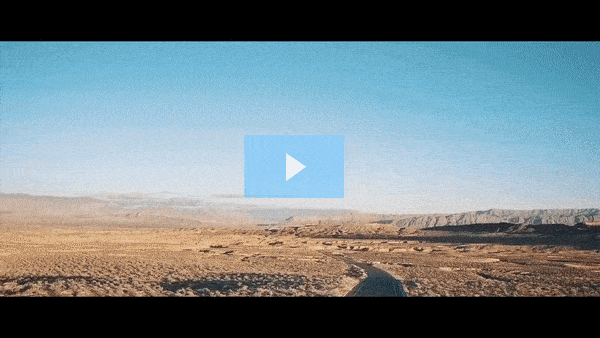Get FREE Training Workshop from John Crestani
John Crestani has been recognized by Forbes, Business Insider, Entepreneur.com, and dozens of other publications for his success online. More importantly, he’s helped thousands of everyday people from around the world create success for themselves as well.
How do vendors list their products on ClickBank?
To list a product on ClickBank, vendors need to follow a series of steps to get their digital products onto the marketplace. Here’s a detailed guide on how vendors can list their products:
1. Create a ClickBank Account
- Sign up for ClickBank: To become a vendor, you first need to sign up for a ClickBank account. This involves providing some basic personal and business information. You can create an account by visiting the ClickBank website and selecting the “Create Account” or “Sign Up” option.
- Choose Vendor Option: During the sign-up process, you’ll be asked to select the type of account you want to create. Choose “Vendor” to list and sell products.
2. Prepare Your Product
- Digital Product: ClickBank primarily supports digital products. Ensure your product is a downloadable digital good, such as an e-book, online course, software, membership site, or other digital services.
- Sales Page: You’ll need a sales page for your product, which will be used to market and sell the product. The sales page should be designed to convert visitors into buyers, with strong calls to action and clear details about your product’s benefits.
3. Log into Your ClickBank Account
- After your account is created, log into your ClickBank Dashboard.
4. Set Up Your Product Listing
- Go to the “Vendor Settings” section: Once logged in, navigate to the “Vendor Settings” section in your ClickBank account.
- Product Creation: Select the option to create a new product listing. This will prompt you to enter essential information about your product.
- Product Name: Choose a unique and descriptive name for your product.
- Product Type: Specify whether it’s an e-book, video course, software, or any other form of digital product.
- Product Description: Write a detailed description that explains what your product is, how it helps customers, and its unique selling points.
- Pricing: Set the price for your product, keeping in mind that ClickBank will take a commission from each sale (usually around 7.5% to 10%, plus a transaction fee).
5. Upload Your Product and Delivery Method
- Product Delivery: ClickBank handles the digital delivery of your product, so you’ll need to specify how the product will be delivered to the buyer. This typically involves providing a link to the product’s download page or adding access credentials for membership sites.
- Files: Upload your product files (e.g., e-books, software, videos) to the designated file delivery system. For software or downloadable products, this may involve uploading the product directly to ClickBank or linking to a secure download URL.
6. Set Up Payment Information
- Payment Information: ClickBank will handle the processing of payments, but you must set up your payment preferences in your ClickBank account to receive earnings.
- You can receive payments via direct deposit, PayPal, or check, depending on your location.
7. Set Up Affiliate Program (Optional)
- If you want affiliates to promote your product, you will need to set up your affiliate program:
- Set commission rates for affiliates (usually a percentage of the sale).
- Decide on incentives like bonuses or tiered commission structures.
- Provide affiliate resources, such as banners, email templates, and promotional text, to help affiliates market your product.
8. Submit Your Product for Approval
- After filling in all the required information and ensuring everything is set up correctly, you’ll need to submit your product for ClickBank’s review.
- ClickBank reviews all new product listings to ensure that they meet their quality standards and legal requirements. This can take several days.
- Approval Process: During the review process, ClickBank checks for things like product quality, sales page compliance, and security measures for digital delivery.
9. Launch and Monitor Sales
- Launch: Once your product is approved, it will be listed on the ClickBank marketplace and available for affiliates to promote. You can then start driving traffic to your product page to generate sales.
- Track Sales: Use ClickBank’s built-in analytics and reporting tools to track your sales, view affiliate performance, and monitor customer activity.
10. Ongoing Maintenance
- As your product sells, you can adjust pricing, optimize your sales page, and manage affiliates to boost conversions and increase sales.
- You can also add new products or update your existing offerings by repeating the product listing process.
Summary of the Product Listing Process:
- Create a ClickBank Vendor account.
- Prepare your digital product (e-book, software, course, etc.) and create a sales page.
- Log in to ClickBank and navigate to Vendor Settings.
- Fill in product details (name, description, price, etc.) and upload product files.
- Set up payment methods to receive earnings.
- Optional: Set up an affiliate program and provide marketing materials.
- Submit your product for ClickBank review.
- Once approved, launch and promote your product through affiliates and your own marketing efforts.
- Monitor sales and adjust strategies for ongoing growth.
By following these steps, vendors can successfully list and sell their digital products on ClickBank, tapping into the platform’s vast affiliate network to drive sales and earn income.