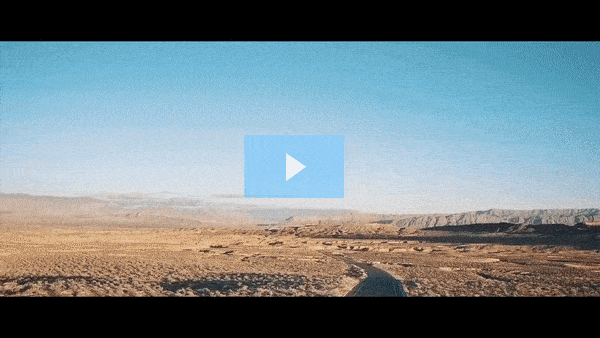Get FREE Training Workshop from John Crestani
John Crestani has been recognized by Forbes, Business Insider, Entepreneur.com, and dozens of other publications for his success online. More importantly, he’s helped thousands of everyday people from around the world create success for themselves as well.
How do you create a Google Ads account?
Creating a Google Ads account is a straightforward process. Here’s a step-by-step guide to help you get started:
1. Sign Up for a Google Ads Account
- Visit the Google Ads Website: Go to the Google Ads website.
- Click on “Start Now”: This will take you to the sign-up page.
- Sign in with Your Google Account: If you already have a Google account (such as Gmail), use it to sign in. If you don’t have a Google account, you’ll need to create one.
2. Choose Your Campaign Type
Once logged in, you’ll be asked to choose your campaign goals. Google Ads provides different campaign types, including:
- Sales: If you want to increase online sales or physical store visits.
- Leads: If your goal is to generate leads for your business, like filling out contact forms or making phone calls.
- Website Traffic: If you want to drive more people to your website.
- Brand Awareness and Reach: To increase awareness of your business.
- App Promotion: If you want to drive more people to install or engage with your mobile app.
Choose the option that best matches your goal. If you are new to Google Ads, you might want to choose “Website Traffic” to drive visitors to your site.
3. Set Your Campaign Settings
After choosing your campaign goal, you’ll need to define some settings for your campaign:
- Campaign Name: Give your campaign a name that helps you easily identify it.
- Networks: Decide whether you want your ads to show on Google Search (Search Network) or Google Display Network (Display Network). For beginners, Search Network is a common choice.
- Targeting: Define who you want to reach by selecting locations, languages, and devices (desktop, mobile, etc.).
- Budget and Bidding: Set your daily budget (how much you’re willing to spend each day) and choose your bidding strategy (e.g., Manual CPC, Maximize Clicks). For beginners, Google may recommend an automated bidding option like Maximize Clicks to help get the most clicks for your budget.
4. Create Your Ad Groups and Keywords
- Ad Groups: An ad group contains one or more ads and keywords that share a common theme. Organizing your ads into ad groups can help you target specific audience segments.
- Keywords: Choose the keywords (words or phrases) that are relevant to your business. Google will use these keywords to show your ads when users search for those terms. For example, if you’re selling shoes, keywords might include “buy running shoes” or “women’s sneakers.”
You can use Google’s Keyword Planner Tool to help you find relevant and high-traffic keywords.
5. Write Your Ads
- Headline: Create an attention-grabbing headline. You have space for up to three headlines (each with a character limit of 30).
- Description: Write a short description of your product or service, highlighting key benefits. You can have up to two descriptions (each with a 90-character limit).
- Display URL: This is the URL that appears in your ad, which typically matches your website’s domain name (e.g., www.yoursite.com). You can add extra text to give more information, like “/sale” or “/shoes.”
- Final URL: This is the actual webpage that users will be taken to after clicking your ad. Make sure this page is relevant to the ad’s content.
6. Review and Launch Your Campaign
Once you’ve set up your keywords, ads, and budget, Google Ads will show a preview of your campaign. Review everything carefully to make sure it’s correct.
- Payment Information: Google will ask for your payment method. You can use a credit card, debit card, or bank account.
- Billing Country and Currency: Choose your billing country and preferred currency. Make sure the country is correct as it affects targeting and pricing.
- Set Billing Details: Google Ads will ask for your billing information. You can select from different billing options, such as monthly invoicing or credit card payment.
Once everything looks good, click “Save and Continue” to launch your campaign.
7. Track Performance and Optimize
After your ads are live, you’ll be able to track the performance of your campaigns in the Google Ads dashboard. Monitor important metrics like:
- Clicks
- Impressions
- Click-through rate (CTR)
- Cost-per-click (CPC)
- Conversions (e.g., sales, sign-ups)
Based on this data, you can adjust your campaigns by tweaking keywords, bids, ad copy, or targeting to improve performance and ROI.
Additional Tips:
- Start with a Small Budget: If you’re new to Google Ads, it’s a good idea to start with a small budget and test your ads. You can gradually increase the budget as you learn more about what works.
- Use Ad Extensions: Consider adding ad extensions (like call extensions or site link extensions) to provide more information and increase your ad’s visibility.
- Optimize for Conversions: Use conversion tracking to track specific actions (e.g., purchases, form submissions) on your website. This helps you understand the effectiveness of your ads and optimize for better results.
By following these steps, you’ll be able to create and launch a Google Ads campaign and start driving targeted traffic to your business!