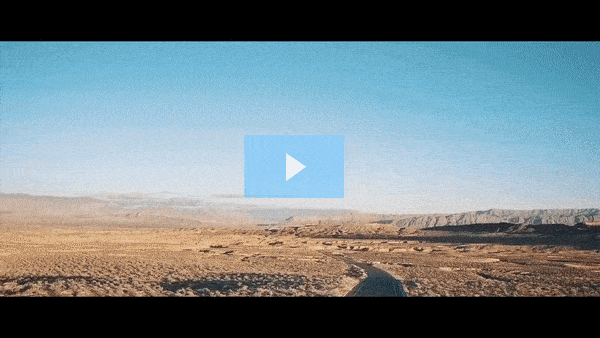Get FREE Training Workshop from John Crestani
John Crestani has been recognized by Forbes, Business Insider, Entepreneur.com, and dozens of other publications for his success online. More importantly, he’s helped thousands of everyday people from around the world create success for themselves as well.
How do you set up a Facebook Business page?
Setting up a Facebook Business Page is an essential step for establishing your business’s presence on Facebook. Here’s a step-by-step guide to help you create a professional Facebook Business Page:
1. Log into Facebook
- If you don’t already have a Facebook account, you’ll need to create one.
- Log into your personal Facebook account (you need a personal account to create and manage a Business Page, but your personal account won’t be publicly associated with the Business Page unless you choose to share it).
2. Go to Facebook Business Page Creation
- On your Facebook home page, click on the Menu (the nine-dot grid icon) in the top-right corner of your screen.
- Click on “Create”, then select “Page” from the options.
- Alternatively, you can directly go to Facebook Business Page Creation.
3. Choose Your Page Category
- Business or Brand: This option is for companies, local businesses, or organizations. It’s the most common choice for businesses looking to promote their products and services.
- Community or Public Figure: This option is suitable for individuals, influencers, or communities.
For most businesses, you’ll want to select Business or Brand.
4. Fill Out Basic Business Information
- Page Name: Choose a name that reflects your business or brand. It could be your business name or a relevant variation.
- Category: Select a category that best describes your business. Facebook offers multiple categories (e.g., restaurant, retail, professional services, etc.). This helps users discover your business when searching on Facebook.
- As you type, Facebook will suggest categories. Pick the most accurate one.
- Address: Enter your business’s physical address (if applicable). You can choose to show or hide the address on your Page.
- Phone Number: Optional, but adding your contact number can help customers reach you.
After filling out this basic information, click “Continue”.
5. Add a Profile Picture
- Upload a profile picture that represents your business. This could be your business logo, a product image, or a storefront photo. The profile picture should be recognizable, high-quality, and appropriately sized (recommended size is 180 x 180 pixels).
The profile picture is important because it appears on all your posts, ads, and comments. It’s how people will identify your business on Facebook.
6. Add a Cover Photo
- A cover photo is the large banner image that appears at the top of your Facebook Business Page. It should be eye-catching and help convey your brand’s message. You can use this space to showcase products, promotions, or create an attractive visual of your business.
- The recommended size for the cover photo is 820 x 312 pixels for desktop and 640 x 360 pixels for mobile.
7. Complete Your Page Information
After adding your profile and cover photos, you’ll be prompted to complete additional details about your business:
- About Section: Write a short description (max 255 characters) that explains what your business does. Be clear and concise, and include key keywords for searchability.
- Business Hours: If applicable, list your business hours so visitors know when you are open.
- Website: Add your website URL so visitors can easily visit your site.
- Call-to-Action (CTA) Button: Facebook allows you to add a CTA button that encourages visitors to take an action (e.g., “Book Now,” “Shop Now,” “Contact Us,” “Send Message,” etc.). This button appears below your cover photo.
8. Create a Username for Your Page
- A username (also known as your Page handle) is a unique identifier for your business Page on Facebook (e.g., @YourBusinessName).
- A custom username makes your page easier to find and helps with branding.
To create one:
- Click on “Create @username” on your Page settings.
- Choose a username that aligns with your business name and is easy to remember.
9. Post Content on Your Page
- Now that your page is set up, start posting content! Share relevant information, photos, videos, promotions, and other updates about your business.
- Regular posts will help engage your audience and keep your Page active. Consistent content is key to growing your Facebook presence.
10. Invite People to Like Your Page
- After your Page is set up and you’ve posted a few times, start inviting people to like your page. You can invite friends, colleagues, and customers to like and follow your page.
- Additionally, you can promote your page by sharing it on your personal profile or other platforms and asking customers to leave reviews or share your content.
11. Set Up Facebook Business Manager (Optional)
If you plan to run Facebook ads, manage multiple team members, or oversee other Facebook assets like Instagram accounts, it’s a good idea to set up Facebook Business Manager. This will give you more control over your business’s social media presence, especially if you have multiple Pages or accounts.
12. Start Running Ads (Optional)
Once your Page is live and you have enough content, you can consider running Facebook ads to promote your business, products, or services. Facebook’s advertising platform allows you to target specific demographics, interests, and behaviors to reach your ideal audience.
Tips for Optimizing Your Facebook Business Page:
- Complete Your Page Profile: Fill in all relevant fields, such as your business’s website, contact information, and social media links.
- Regularly Update Content: Post fresh, engaging content regularly to keep your audience interested and engaged.
- Use Facebook Insights: Track your page’s performance with Facebook Insights to understand what type of content works best and improve your strategy.
- Respond to Messages: Enable and monitor the messaging feature, so you can respond quickly to customer inquiries. Facebook allows you to set an auto-response as well.
- Engage with Your Audience: Like, comment, and share posts from your followers to build a relationship with your audience and increase engagement.
Conclusion:
Setting up a Facebook Business Page is straightforward and provides a valuable platform for reaching and engaging with potential customers. By following these steps, you can create a professional, optimized Page that helps grow your online presence. Once your Page is up and running, focus on consistent content creation, audience interaction, and marketing strategies to build your brand’s visibility and credibility on Facebook.