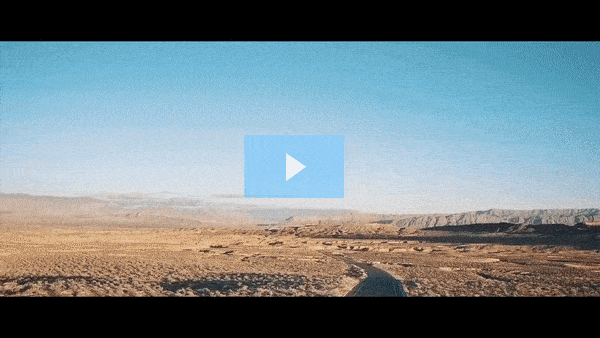Get FREE Training Workshop from John Crestani
John Crestani has been recognized by Forbes, Business Insider, Entepreneur.com, and dozens of other publications for his success online. More importantly, he’s helped thousands of everyday people from around the world create success for themselves as well.
How do you set up a profile picture and cover photo for a Page?
Setting up a profile picture and cover photo for your Facebook Page is an important part of your brand’s visual identity. These images are the first things people see when they visit your page, so they should reflect your brand and create a strong impression. Here’s how to set them up:
1. Setting Up Your Profile Picture
Your profile picture is the small image that represents your brand on Facebook. It appears next to your posts, comments, and in search results.
Steps to Set a Profile Picture:
- Go to Your Facebook Page: Log into Facebook and navigate to your business Page.
- Click on the Profile Picture: On the left side of the Page, hover over the profile picture area (it will have a camera icon) and click “Edit” or “Change Profile Picture”.
- Choose or Upload a Photo:
- Select an existing image: You can choose an image from your photo library or albums on Facebook.
- Upload a new photo: Click “Upload Photo” to choose an image file from your computer or device.
- Adjust the Image: Facebook will allow you to crop, reposition, or zoom in/out on the image. Ensure that the important elements of the image are centered and fit well within the square frame.
- Save: Once you’re happy with how it looks, click Save to set your new profile picture.
Best Practices for Profile Picture:
- Size: The recommended size for a Facebook Page profile picture is 170 x 170 pixels on desktops and 128 x 128 pixels on mobile.
- Brand Representation: Use your company logo or a clear, recognizable image that reflects your business. For branding consistency, keep your logo visible and not too complex.
- Simplicity: Since the profile picture is displayed in a small square, avoid too much text or fine details.
2. Setting Up Your Cover Photo
Your cover photo is the large, banner-style image at the top of your Facebook Page. It’s a great place to showcase a key message, promotion, or visual that represents your brand’s identity.
Steps to Set a Cover Photo:
- Go to Your Facebook Page: Make sure you’re on your business Page.
- Click on the Cover Photo Area: Hover over the cover photo area (it will have a camera icon) and click “Change Cover”.
- Choose or Upload a Photo:
- Select a photo from your library: You can pick an image that you’ve already uploaded to Facebook.
- Upload a new photo: Click “Upload Photo” to select an image from your computer or device.
- Adjust the Image: Facebook will allow you to reposition or resize the image to make sure it fits. Ensure the important elements of the image are within the visible area, as parts of the photo can get cropped on mobile devices.
- Save: Once you’re happy with the positioning, click Save Changes.
Best Practices for Cover Photo:
- Size: The ideal size for a Facebook cover photo is 820 x 312 pixels on desktop and 640 x 360 pixels on mobile. Make sure your image is high quality and not pixelated.
- Clarity and Focus: Keep the focus on your key message. If you’re using text in the cover photo, ensure it’s legible and doesn’t clash with other elements on the page.
- Update for Promotions: You can update your cover photo regularly to reflect seasonal promotions, new products, or important events. It’s a great space for timely updates.
- Branding Consistency: Your cover photo should align with your brand’s visual identity, using similar colors, fonts, and themes as other marketing materials.
3. Tips for Choosing the Right Images
- Branding: Both your profile picture and cover photo should align with your overall brand aesthetics (color palette, fonts, etc.) for a cohesive look.
- Visual Appeal: Use high-quality images that are visually appealing and easy to understand.
- Mobile-Friendly: Keep in mind that Facebook Pages are often viewed on mobile devices, so make sure the images are optimized to look good across all screen sizes.
- Avoid Text Overload: Don’t clutter the images with too much text. If you include text, make it minimal and clear. Cover photo text can be used to highlight promotions, events, or offers, but it should be readable and not overpower the visual.
By properly setting up and optimizing your profile picture and cover photo, you create a strong first impression that represents your brand visually, enhances user engagement, and helps increase brand recognition.