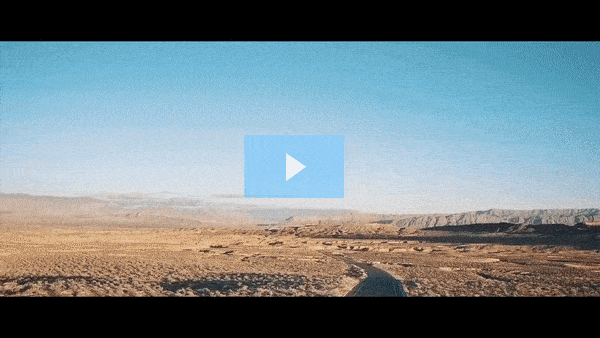Get FREE Training Workshop from John Crestani
John Crestani has been recognized by Forbes, Business Insider, Entepreneur.com, and dozens of other publications for his success online. More importantly, he’s helped thousands of everyday people from around the world create success for themselves as well.
How do you create a custom Facebook URL?
Creating a custom Facebook URL (also known as a username or vanity URL) allows you to personalize your Facebook profile or Page web address, making it easier to share and find. Here’s how you can create or change your custom Facebook URL for your Facebook Page or personal Facebook profile:
For a Facebook Business Page:
- Go to Your Facebook Page: Open the Facebook Page that you manage.
- Click “Create Page @Username” (or “Edit Username”):
- On the left side of your Page, look for the Username section.
- You might see an option that says Create Page @Username if you haven’t set one already.
- If you’ve already set a username but want to change it, click on Edit Username.
- Choose Your Username:
- Username Requirements: Your username must be between 5 to 50 characters. It can contain only letters, numbers, and periods (e.g., your business name, brand, or any relevant keywords). Avoid spaces and special characters like @, #, etc.
- It should reflect your business name or a relevant term that your target audience will recognize.
- Check Availability: The username must be unique. Facebook will let you know if your desired username is available or if it’s already taken.
- Save Changes: Once you’ve chosen your username, click Create Username to finalize.
Your new custom URL will look like:
For a Personal Facebook Profile:
- Go to Your Facebook Profile: Open your Facebook profile page.
- Access Settings:
- Click on the downward-facing arrow in the top-right corner of Facebook.
- From the dropdown menu, select Settings & Privacy > Settings.
- Click “Username” under the General Account Settings:
- Find the Username section and click Edit next to it.
- Enter Your Desired Username:
- Username Requirements: It must be between 5 to 50 characters, can only contain letters, numbers, and periods. No spaces or special characters are allowed.
- It should be easy to remember and reflect your name or the theme of your profile.
- Save Changes: Once you’ve selected a username, click Save Changes.
Your new Facebook profile URL will now look like:
Tips for Creating a Custom Facebook URL:
- Keep it simple and professional: Choose a name that reflects your brand, business, or personal identity clearly. Avoid long strings of numbers or hard-to-remember characters.
- Avoid using unnecessary symbols: Stick to letters and numbers for better readability and to avoid errors in sharing.
- Check availability: If your desired username is unavailable, try slight variations like adding a word, your location, or a keyword related to your business.
Can You Change Your Facebook URL Later?
- Yes, you can change your Facebook Page’s username at any time, but you can only change it once for your personal profile. If you do change it, your previous custom URL will no longer work.
Once you’ve set up your custom Facebook URL, it will be easier to share and look more professional when promoting your profile or business online.