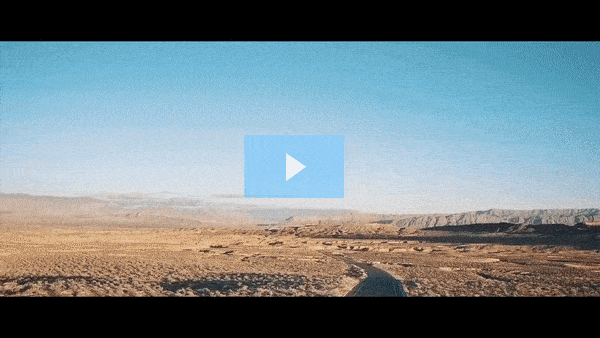Get FREE Training Workshop from John Crestani
John Crestani has been recognized by Forbes, Business Insider, Entepreneur.com, and dozens of other publications for his success online. More importantly, he’s helped thousands of everyday people from around the world create success for themselves as well.
How do you manage Page roles and permissions?
Managing Page roles and permissions on Facebook allows you to control who has access to your Facebook Page and what actions they can take. This is especially important for businesses, brands, or organizations with a team managing the Page. Facebook offers several roles, each with different levels of access to the Page’s features and functions.
Here’s how you can manage Page roles and permissions on Facebook:
1. Understanding Page Roles
Facebook assigns different roles to users who manage your Page. Each role comes with a set of permissions that define what the person can or cannot do on the Page. The primary roles are:
Admin (Full Access)
- Permissions: Admins have the highest level of access. They can:
- Manage all aspects of the Page, including settings, content, and roles.
- Post and respond to comments as the Page.
- View insights and analytics.
- Create ads and manage advertising campaigns.
- Add or remove other admins.
- Edit the Page and its settings.
- Assign and remove roles for other users.
Editor
- Permissions: Editors have nearly the same access as Admins, except they cannot manage Page roles and permissions.
- Can post, edit, and delete content.
- Respond to comments and messages.
- Create and manage ads.
- View insights.
Moderator
- Permissions: Moderators focus on managing interactions and community engagement but have limited access to other features.
- Can respond to comments and messages.
- View insights.
- Create ads.
- Remove or ban people from the Page.
Advertiser
- Permissions: Advertisers have access to ad-related tasks but cannot post or interact with Page content.
- Can create and manage ads.
- View insights and ad performance.
Analyst
- Permissions: Analysts have the most limited access, primarily for tracking performance.
- Can view insights and analytics but cannot create content or ads.
Jobs Manager (for Pages with job listings)
- Permissions: This role allows a person to manage job postings on the Page.
- Create, edit, and delete job postings.
- View job applications.
2. How to Add or Change Page Roles
To add or change a Page role, follow these steps:
- Go to Your Facebook Page:
- You must be logged into Facebook and have the appropriate role (Admin) to manage Page roles.
- Navigate to Settings:
- On the top right of your Page, click on the “Settings” button.
- Access Page Roles:
- In the left-hand menu under General, click on Page Roles.
- This will show a list of people who currently have roles on your Page.
- Assign a New Role:
- Under the “Assign a New Page Role” section, type the name or email address of the person you want to assign a role to.
- Select the appropriate role for the person from the dropdown list (Admin, Editor, Moderator, Advertiser, Analyst).
- Click Add to assign the role.
- The person will receive a notification to accept the role.
- Edit or Remove Roles:
- In the Existing Page Roles section, you’ll see a list of all users and their roles.
- To edit a role, click Edit next to the person’s name, select a new role, and click Save.
- To remove someone, click Remove next to their name and confirm the action.
3. How to Manage Permissions for Roles
- Admin Access: Be mindful when assigning the Admin role, as it provides full control over the Page, including the ability to remove other admins and make significant changes. Only trusted individuals should be assigned this role.
- Editor Access: Editors have substantial control over the Page’s content and engagement but cannot change Page settings or roles. They are ideal for content creators or community managers.
- Moderator Access: Moderators are great for managing customer support, interactions, and moderating the Page’s community.
- Advertiser Access: Use this role for team members responsible for creating ads but not content creation or engagement.
- Analyst Access: Assign the Analyst role to someone who only needs insights and analytics, such as a data analyst or marketer.
4. Notifications for Page Roles
- Notification on Changes: When a role is added or changed, the person who is assigned the role will receive a notification to accept it.
- Accessing Roles Notifications: Admins are notified of any changes to roles, such as a new admin being added or an existing role being changed.
5. Security Considerations
Managing Page roles and permissions should be done carefully to maintain security:
- Limit Admin Access: Assign the Admin role only to trusted individuals, as they can make irreversible changes to the Page.
- Regularly Review Roles: Periodically review the roles of everyone with access to your Page to ensure that only those who need access have it.
- Remove Unnecessary Roles: If someone no longer needs to manage the Page, remove their role promptly to protect your Page from unauthorized access.
6. Changing Roles Without Losing Access
If you want to downgrade your own role (as an Admin, for example) but still want to maintain access, make sure to assign another person as an Admin before you change your own role. If you’re the only Admin and change your role to something lower, you could lose full access to the Page.
7. Best Practices for Managing Page Roles
- Limit the number of Admins: Keep the number of Admins low to avoid security risks. Assign other roles (Editor, Moderator, etc.) for those who don’t need full access.
- Clear Role Assignments: Clearly define responsibilities for each person on the team, so there’s no confusion about who does what.
- Revoke Access When Necessary: If someone leaves your company or no longer requires access to the Page, revoke their role immediately.
8. Page Roles and Facebook Business Manager
If you’re using Facebook Business Manager, you can assign Page roles through Business Manager as well:
- In Business Settings, go to Pages, select the Page, and assign or edit roles.
- Business Manager roles allow more granular control over Page access, which is useful for larger teams or agencies.
Conclusion
Managing Page roles and permissions on Facebook is a vital task for businesses and organizations to ensure security, control, and effective collaboration. By assigning appropriate roles to your team members based on their responsibilities, you can streamline your Page management and minimize security risks. Regularly reviewing and adjusting these roles will help you keep your Page operations efficient and safe.