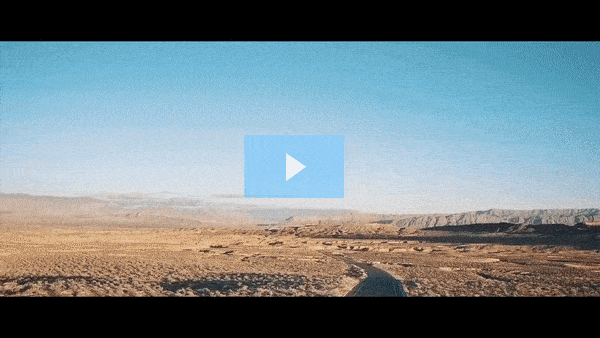Get FREE Training Workshop from John Crestani
John Crestani has been recognized by Forbes, Business Insider, Entepreneur.com, and dozens of other publications for his success online. More importantly, he’s helped thousands of everyday people from around the world create success for themselves as well.
How do you create a Display Campaign?
Creating a Display Campaign in Google Ads allows you to reach potential customers as they browse websites, watch YouTube videos, or use apps across the Google Display Network (GDN). Display ads are visual and can include text, images, or even videos, making them a great option for building brand awareness and engaging users with compelling creative.
Here’s a step-by-step guide on how to create a Display Campaign in Google Ads:
1. Sign in to Your Google Ads Account
- Go to Google Ads and sign in with your Google account.
2. Create a New Campaign
- Once you’re logged in, click on the “Campaigns” tab on the left side of the screen.
- Click the “+” button and select “New Campaign”.
3. Select Your Campaign Goal
- Google Ads will ask you to choose a campaign goal. For a Display campaign, you can typically select one of the following:
- Brand awareness and reach (for reaching a large audience)
- Website traffic (to drive clicks to your website)
- Sales (to drive purchases or conversions)
- Leads (to collect contact information or other conversions)
- Product and brand consideration (to encourage people to explore your products or services)
Choose a goal that aligns with your business objectives. If you’re not sure, you can also select “Create a campaign without a goal’s guidance” for more flexibility.
4. Choose Your Campaign Type
- After selecting your goal, you’ll be prompted to choose a campaign type. Select “Display”.
You’ll then be able to choose whether to run your ads on the Google Display Network or YouTube, but typically, you’ll select the Display Network to reach users across millions of websites, apps, and Google-owned properties like Gmail and YouTube.
5. Select Campaign Settings
Here you’ll define your campaign settings, such as:
- Campaign Name: Give your campaign a descriptive name (e.g., “Holiday Sale Display Campaign”).
- Location: Choose the geographic location you want to target. You can select countries, regions, or even a custom radius around a specific location.
- Languages: Choose the languages your customers speak. For example, English, Spanish, etc.
- Bidding Strategy: Choose how you want to pay for your ads. Common options include:
- Target CPA (Cost Per Acquisition): Automatically optimizes your ads to achieve a specific cost per conversion.
- Target ROAS (Return on Ad Spend): Optimizes to achieve a particular return on investment.
- Maximize Clicks: Focuses on getting as many clicks as possible within your budget.
- Manual CPC: Allows you to set your own cost-per-click bids.
- Budget: Set your daily or campaign budget. The daily budget is the average amount you’re willing to spend each day on your Display campaign.
6. Define Your Audience Targeting
- Google Ads offers various options for targeting the right audience for your Display campaign:
- Demographics: Target based on age, gender, parental status, and household income.
- Affinity Audiences: Reach people based on their interests, such as “Sports Fans,” “Travel Buffs,” or “Foodies.”
- In-market Audiences: Target people actively researching or considering products and services like yours (e.g., someone searching for “running shoes”).
- Custom Audiences: You can create custom audiences based on keywords, URLs, or apps that relate to your business.
- Remarketing: Show ads to people who have already visited your website, app, or YouTube channel. This is useful for re-engaging users who have shown interest.
- Life Events: Reach users at significant moments, such as a recent move, graduation, or marriage.
7. Choose Your Ad Placements
- Automatic Placements: By default, Google Ads will automatically place your ads across a wide range of relevant websites, apps, and Google properties.
- Manual Placements: You can choose specific websites or YouTube channels where you want your ads to appear. For example, you might want to target health-related sites if you’re selling fitness products.
8. Set Up Your Ads
- This is where you create the actual Display Ads that will appear on the selected placements:
- Responsive Display Ads: Google automatically adjusts the size, appearance, and format of these ads to fit different placements across the Display Network. You provide headlines, descriptions, images, logos, and videos (optional), and Google will create ads that fit various spaces.
- Image Ads: If you have pre-designed image ads (e.g., banners), you can upload them here. These ads must meet Google’s size and quality requirements.
- HTML5 Ads: For more dynamic, interactive ads, you can upload HTML5 ads, though this requires more technical know-how.
- Create the Ad Content:
- Headlines: Enter a few variations of short, attention-grabbing headlines (up to 5).
- Descriptions: Provide a description to explain what the ad is about (up to 5).
- Images/Logos: Upload high-quality images of your products or services. Ensure these images meet the Google Ads specifications.
- Final URL: Enter the URL that users will be directed to when they click on your ad.
- Optionally, you can add videos if you’re running a video ad within your display campaign.
9. Review Your Campaign
- Before launching, review all the details of your campaign to ensure everything is set up correctly. Check your targeting, budget, ad creatives, and bidding strategy.
- Once you’re satisfied with the settings, click “Publish” or “Create Campaign” to launch your campaign.
10. Monitor and Optimize Your Campaign
- Once your campaign is live, monitor its performance through the Google Ads Dashboard. You can track metrics like impressions, clicks, click-through rate (CTR), conversions, and more.
- Use this data to make adjustments, such as:
- Pausing underperforming ads or placements.
- Refining audience targeting.
- Adjusting bids to optimize for conversions or clicks.
Best Practices for Display Campaigns:
- Use High-Quality Visuals: Ensure that your images and videos are eye-catching and professional.
- Leverage Responsive Ads: These ads automatically adjust to different placements, which helps expand your reach across various websites.
- Test Different Ad Formats: Experiment with image ads, video ads, and responsive display ads to see which perform best.
- Use Remarketing: Show ads to users who have interacted with your website or app before to increase the likelihood of conversion.
- Target Specific Audiences: Tailor your targeting based on demographics, interests, and in-market behaviors to reach people most likely to be interested in your products.
Conclusion:
A Display Campaign is a powerful way to engage potential customers and build brand awareness. With visual ads displayed across the Google Display Network, you can effectively target users across millions of websites, YouTube videos, and apps. By following the steps above and leveraging best practices, you can create effective display ads that drive awareness, engagement, and conversions for your business.