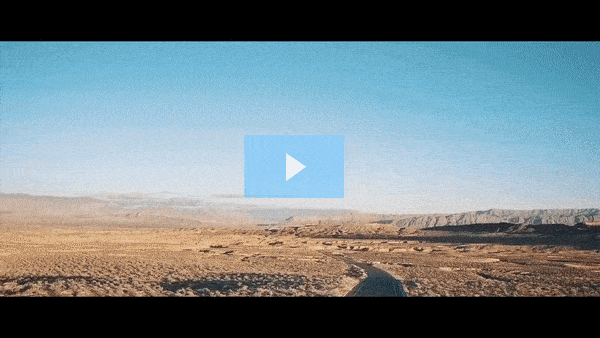Get FREE Training Workshop from John Crestani
John Crestani has been recognized by Forbes, Business Insider, Entepreneur.com, and dozens of other publications for his success online. More importantly, he’s helped thousands of everyday people from around the world create success for themselves as well.
How do you set up a Google Ads campaign?
Setting up a Google Ads campaign can be a powerful way to drive targeted traffic to your website, affiliate offers, or landing pages. Here’s a step-by-step guide to setting up a Google Ads campaign:
1. Create a Google Ads Account
- If you don’t already have a Google Ads account, go to Google Ads and sign up. You’ll need a Google account to get started.
- Once signed up, you’ll be taken to the Google Ads dashboard where you can manage all your campaigns.
2. Define Your Campaign Goal
- Choose Campaign Type: Google Ads offers several types of campaigns, including:
- Search Campaign: Ads appear on Google search results when users search for specific keywords.
- Display Campaign: Ads are displayed on websites within the Google Display Network (GDN).
- Video Campaign: Ads are shown before, during, or after YouTube videos.
- Shopping Campaign: Ads for retail products appear in Google Search results.
- App Campaign: Promote your mobile app across various Google platforms.
- For affiliate marketing, the Search Campaign is the most commonly used type.
3. Set Campaign Name and Type
- Choose a descriptive name for your campaign.
- Select the type of campaign (e.g., Search Network).
4. Define Your Target Audience and Location
- Location Targeting: Specify the locations where you want your ads to appear. This can be as broad as a country or as specific as a city or region.
- Language: Choose the language of your target audience.
- Audience Targeting: You can target specific interests or demographic groups, such as age, gender, or income.
5. Set Your Budget and Bidding Strategy
- Daily Budget: Decide how much you want to spend per day. Google Ads will aim to optimize your spending to stay within this budget.
- Bidding Strategy: Choose your bidding strategy based on your goals. Common strategies include:
- Maximize Clicks: Automatically set your bids to get as many clicks as possible within your budget.
- Target CPA (Cost per Acquisition): Set a target cost per conversion, and Google will automatically optimize your bids for that goal.
- Manual CPC: You manually set bids for keywords.
- Set Your Maximum CPC: If using manual bidding, set a maximum cost-per-click that you’re willing to pay for each click on your ad.
6. Choose Your Keywords
- Keyword Research: Use tools like Google Keyword Planner to find keywords relevant to your product or offer. Look for keywords with strong search volume and buyer intent.
- Match Types: Choose the keyword match types that suit your needs:
- Broad Match: Your ad shows for variations of your keyword.
- Phrase Match: Your ad shows when the phrase in the keyword is used.
- Exact Match: Your ad shows when the exact keyword is used.
- Negative Keywords: Exclude irrelevant keywords to avoid wasted clicks.
7. Create Your Ad Group
- Ad Group: Organize your ads into ad groups based on themes or keyword sets. Each ad group will contain one or more ads and relevant keywords.
- Ad Text: Create compelling ad copy that speaks to the user’s intent and includes the targeted keyword. Typically, a Google Search ad will include:
- Headline 1: A strong, attention-grabbing title.
- Headline 2: A secondary title that complements the first.
- Description: A concise description of the offer or product.
- Display URL: The URL that will appear in the ad.
- Final URL: The destination URL users will land on after clicking the ad.
- Call to Action (CTA): A clear CTA like “Shop Now,” “Learn More,” or “Get Started.”
8. Set Up Ad Extensions
- Ad Extensions add additional information to your ads, making them more appealing. Common extensions include:
- Sitelink Extensions: Add extra links beneath your ad.
- Call Extensions: Add a phone number to your ad.
- Callout Extensions: Highlight features like “Free Shipping” or “24/7 Support.”
- Location Extensions: Show your business address (useful for local businesses).
9. Review and Launch
- Double-check all your settings: budget, targeting, keywords, ads, and extensions.
- Click Save and Continue to review your campaign and launch it.
10. Monitor and Optimize Campaign Performance
- After your campaign is live, monitor its performance in the Google Ads dashboard. Key metrics to track include:
- Click-Through Rate (CTR): Percentage of people who click on your ad after seeing it.
- Conversion Rate: Percentage of visitors who complete a desired action (e.g., making a purchase or signing up).
- Cost Per Click (CPC): The average amount you’re paying for each click.
- Quality Score: Google’s rating of your ad’s relevance, which impacts your cost and position.
- A/B Testing: Test different ad copy, landing pages, and targeting options to see what works best.
- Adjust Bids and Budget: If some keywords or ads are performing better, adjust your bids or budget to optimize the campaign.
Conclusion
Setting up a Google Ads campaign involves carefully selecting your campaign goals, targeting the right audience, researching keywords, and crafting optimized ads. Once the campaign is live, continual monitoring and optimization are essential to achieving the best results and ROI.