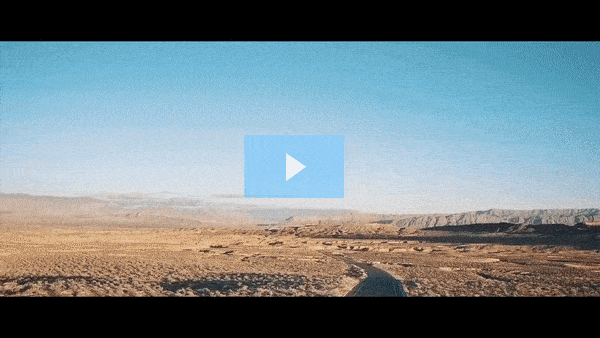Get FREE Training Workshop from John Crestani
John Crestani has been recognized by Forbes, Business Insider, Entepreneur.com, and dozens of other publications for his success online. More importantly, he’s helped thousands of everyday people from around the world create success for themselves as well.
What are App Campaigns in Google Ads?
App Campaigns in Google Ads are designed specifically to help advertisers promote their mobile apps across Google’s vast ecosystem of platforms and networks, including Google Search, Google Play, YouTube, Google Display Network, and more. These campaigns are focused on driving app installations (or re-engagement) from users who are likely to download and use the app.
Key Features of App Campaigns:
- Automation: App campaigns leverage machine learning to automate most aspects of the campaign. This includes bidding, targeting, and ad creation. You only need to provide assets (like text, images, and videos), and Google’s system will optimize the campaign to get the best results for your objectives, such as app installs or in-app actions.
- Ad Formats: App campaigns use a variety of ad formats, but they automatically adapt to the format that is most likely to perform well across the different Google properties. Some of these include:
- Text ads: These can appear in search results or across the Google Display Network.
- Image ads: Displayed across the Google Display Network or YouTube.
- Video ads: Shown on YouTube or within apps on the Google Display Network.
- App promotion ads: These are tailored to promote app downloads or in-app actions (such as signing up or making a purchase).
- Placement Across Google Networks: App campaigns automatically place ads in:
- Google Search: Ads appear when users search for terms related to your app.
- Google Play: Ads are shown on the Google Play Store, making it easy to promote app installs directly.
- YouTube: App campaign ads can show up as skippable or non-skippable video ads.
- Google Display Network: Banner ads across millions of websites and apps.
- Gmail: Ads can appear within the promotional tab of Gmail.
- Goals of App Campaigns:
- App installs: The primary objective is to drive new installs of your app from potential users who are most likely to download it.
- In-app actions: Once the app is installed, the campaign can focus on driving in-app actions (e.g., sign-ups, purchases, or other engagement).
- Targeting: Google automatically uses machine learning to target users who are most likely to engage with your app based on their behavior, interests, and previous interactions with similar apps. You don’t need to manually adjust targeting parameters like age or gender, as Google handles this for you.
- Bidding Strategies:
- Target Cost-Per-Install (CPI): You set a target cost for each app install, and Google optimizes the campaign to meet that target.
- Target Return on Ad Spend (ROAS): You can optimize your campaign for the best return on investment (ROI) based on in-app purchases or other revenue-generating actions.
- Maximize Conversions: Google aims to get as many app installs or in-app actions as possible within your budget.
- Creative Assets: To get started with an App Campaign, you’ll need to provide assets that Google can use to create ads, such as:
- Text: Short descriptions about the app, its benefits, and features.
- Images: High-quality images that showcase the app or its features.
- Videos: Short promotional videos to highlight the app’s functionality.
- Store listing information: Google will automatically pull data from your app’s Google Play or App Store listing, including the app’s name, icon, and screenshots.
Step-by-Step Process for Creating an App Campaign:
- Sign in to Google Ads:
- Go to the Google Ads website and log into your account.
- Create a New Campaign:
- Click the + New Campaign button on your dashboard.
- Select Campaign Goal:
- Choose a goal based on your app campaign objectives:
- App installs: For driving new app downloads.
- In-app actions: If you’re looking to drive specific actions within the app (e.g., sign-ups, purchases).
- Choose a goal based on your app campaign objectives:
- Choose Campaign Type:
- Select App campaign as the campaign type.
- Select Your App Platform:
- Choose whether your app is available on Google Play (Android) or the Apple App Store (iOS).
- Define Your Campaign Settings:
- Campaign Name: Give your campaign a clear name.
- Budget: Set a daily budget that you’re willing to spend on app promotion.
- Bidding: Choose a bidding strategy, such as Target CPI or Maximize Conversions.
- Provide Creative Assets:
- Text: Write short, engaging ad copy for your app.
- Images & Videos: Upload visuals and video assets that highlight your app’s best features.
- App Store Listing: Provide the URL to your app on Google Play or the App Store.
- Set Targeting (Optional):
- Google Ads will automatically target the right audience based on their behavior and interests. However, you can further refine targeting if you have specific preferences.
- Launch and Monitor:
- Once everything is set up, click Save and Continue to launch the campaign. Google Ads will automatically optimize the campaign to help you achieve your goals.
Benefits of App Campaigns:
- Automation: Google automates the complex aspects of targeting, bidding, and ad creation, which makes running an app campaign much easier.
- Broad Reach: Ads can appear across the entire Google ecosystem, including search, YouTube, Gmail, and the Google Display Network.
- Highly Targeted: Machine learning helps reach users who are more likely to install your app or take specific in-app actions.
- Optimized for Mobile: Since app campaigns are specifically designed for mobile apps, they ensure that the creative formats and placements are optimized for mobile users.
Best Practices for App Campaigns:
- Provide High-Quality Creative: Ensure your images, videos, and text clearly communicate the value of your app and make it appealing to users.
- Use a Clear Call to Action: Encourage users to download the app or take a specific in-app action with a strong CTA like “Install Now” or “Shop Now.”
- Test Different Creatives: Experiment with various types of images, videos, and ad copy to find the best-performing combinations.
- Optimize for In-App Actions: If your goal is to drive in-app purchases or engagement, ensure that your app is well-optimized for those actions, as this can lead to better campaign performance.
App campaigns are an effective way to drive app installs and engage users in a highly automated, performance-oriented way. They are ideal for businesses that want to promote their mobile apps at scale across Google’s diverse platforms and networks.