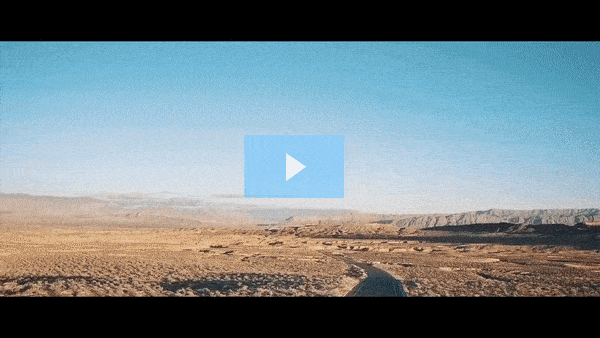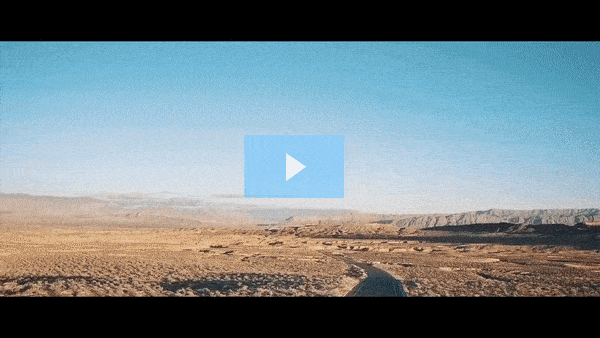
Get FREE Training Workshop from John Crestani
John Crestani has been recognized by Forbes, Business Insider, Entepreneur.com, and dozens of other publications for his success online. More importantly, he’s helped thousands of everyday people from around the world create success for themselves as well.

How do you link social media profiles on YouTube?
To link social media profiles on your YouTube channel:
- Go to YouTube Studio:
- Log into your account and click your profile picture in the top-right corner. Select YouTube Studio.
- Access Customization Settings:
- In the left menu, click Customization, then go to the Basic Info tab.
- Add Links:
- Scroll to the “Links” section. Click Add Link, enter the title (e.g., “Instagram” or “Twitter”) and the URL for each social media profile.
- Set Display on Banner (Optional):
- You can choose how many links will appear as icons on your channel banner.
- Save Changes:
- Click Publish in the top-right corner to save your updates.
The linked icons will now appear on your channel banner and in the “About” section!