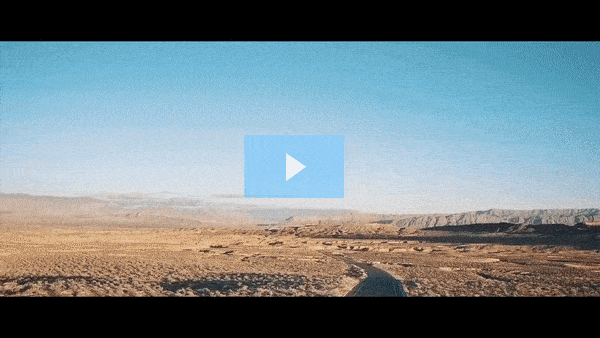Get FREE Training Workshop from John Crestani
John Crestani has been recognized by Forbes, Business Insider, Entepreneur.com, and dozens of other publications for his success online. More importantly, he’s helped thousands of everyday people from around the world create success for themselves as well.
How do you set up a Search Campaign?
Setting up a Search Campaign in Google Ads is a great way to drive targeted traffic to your website from users actively searching for products or services like yours. Search ads appear on Google’s search engine results page (SERP) when users type in relevant search queries. Here’s a step-by-step guide to setting up a Search Campaign:
1. Sign in to Your Google Ads Account
- Go to Google Ads and log in with your Google account.
2. Create a New Campaign
- Once you’re logged in, click on the “Campaigns” tab in the left-hand sidebar.
- Click the “+” button and choose “New Campaign”.
3. Choose Your Campaign Goal
- Google Ads will prompt you to choose a campaign goal. Common goals for Search campaigns are:
- Sales (for driving online purchases or conversions)
- Leads (for collecting form submissions or other contact information)
- Website Traffic (for driving clicks to your website)
- Product and Brand Consideration (to increase interest in your products)
- Brand Awareness and Reach (to maximize exposure)
If you prefer more flexibility, you can also choose “Create a campaign without a goal’s guidance”.
4. Choose Your Campaign Type
- After selecting your goal, you’ll be asked to choose a campaign type. Select “Search” to create a search ad campaign.
- Google Ads will then give you options to include or exclude other network options:
- Search Network: Ads appear in Google search results and other Google-owned platforms like Google Maps.
- Display Network: Ads can appear on other websites, apps, or videos. For Search campaigns, typically, you will leave this option unchecked.
Ensure you’re only selecting the Search Network for a more targeted search-focused campaign.
5. Set Up Campaign Settings
Now, you’ll define your campaign settings. These settings will influence how your ads are shown.
- Campaign Name: Give your campaign a clear and descriptive name (e.g., “Holiday Sale Search Campaign”).
- Location: Choose the geographic location where you want to show your ads. This could be a specific country, region, city, or even a custom radius around a location.
- Languages: Select the languages your customers speak. For example, English, Spanish, or French.
- Bidding Strategy: Choose a bidding strategy for your campaign. Common options include:
- Maximize Conversions: Automatically set your bids to get the most conversions within your budget.
- Target CPA (Cost Per Acquisition): Set a target cost per conversion, and Google will optimize your bidding to achieve it.
- Manual CPC (Cost Per Click): Set your own maximum cost per click for each keyword or ad group.
- Enhanced CPC (ECPC): Automatically adjusts your manual bids to help get more conversions.
- Budget: Set your daily budget, which is the average amount you’re willing to spend per day on your campaign.
- Ad Extensions: Enable ad extensions (optional but recommended) to add more information to your ads, such as phone numbers, location, or additional links. Extensions can increase your ad’s visibility and improve CTR (Click-Through Rate).
6. Define Your Target Audience
- Demographics: Select the age, gender, and household income of your target audience, if relevant.
- Audience Targeting: You can refine your audience targeting based on:
- Affinity audiences (e.g., “Sports Enthusiasts”)
- In-market audiences (e.g., people actively looking to purchase your products)
- Remarketing: Show ads to users who have previously visited your website or engaged with your content.
7. Create Ad Groups
- An ad group is a set of ads that share similar keywords. You’ll create at least one ad group for your Search campaign.
- Keywords: Choose the keywords you want to target. These should be the words or phrases people are likely to type into Google when searching for your product or service.
- You can use Google’s Keyword Planner Tool to research and select relevant keywords.
- For each ad group, try to choose around 10-20 closely related keywords to ensure your ads are highly relevant to the search terms.
- You can use different keyword match types:
- Broad Match: Ads show for searches that include misspellings, synonyms, and related searches.
- Phrase Match: Ads show for searches that include the exact phrase or close variations.
- Exact Match: Ads show only when users type the exact keyword or very close variations.
- Negative Keywords: Exclude irrelevant searches that you don’t want your ads to show for (e.g., “cheap” if you’re offering premium products).
- Create Ads: Write compelling ads that will appear when users search for your keywords.
- Headline: The headline is the first thing users see. Write attention-grabbing headlines (up to 3 variations). Make sure your primary keyword is included in at least one of the headlines.
- Description: Write a brief description of your product or service. Highlight benefits, features, or a call to action (e.g., “Shop Now”).
- Final URL: The URL of the page you want users to land on when they click your ad (typically a product page or landing page).
Example Ad:
- Headline 1: “Affordable Running Shoes”
- Headline 2: “Free Shipping on All Orders”
- Description: “Shop a wide range of running shoes designed for comfort and performance. Order today and get free shipping!”
8. Review and Launch Your Campaign
- After entering your keywords and ads, review all campaign settings and make sure everything is correct.
- Ensure your budget, bidding strategy, and audience targeting are set to match your goals.
- Once satisfied, click “Publish” to launch your campaign.
9. Monitor and Optimize Your Campaign
- After your campaign goes live, monitor its performance in the Google Ads Dashboard. Key metrics to track include:
- Impressions: How many times your ads were shown.
- Clicks: How many times users clicked on your ads.
- CTR (Click-Through Rate): The percentage of people who clicked your ad after seeing it.
- Conversions: The number of desired actions taken (e.g., purchases, form submissions).
- Cost per Click (CPC) and Cost per Acquisition (CPA): The average amount you’re paying for each click or conversion.
Use this data to make adjustments, such as:
- Pause underperforming keywords.
- Test different ad copy.
- Refine audience targeting.
- Increase or decrease your budget based on performance.
Best Practices for Search Campaigns:
- Use Relevant Keywords: Ensure that your keywords are highly relevant to your business. Focus on both broad and long-tail keywords to capture both general and specific search intent.
- Create Ad Extensions: Add sitelink extensions, call extensions, and location extensions to make your ad more informative and clickable.
- Optimize for Mobile: Many users search on mobile devices. Make sure your website is mobile-friendly and your ads are optimized for mobile users.
- Test Ads Continuously: A/B test different versions of your headlines and descriptions to see what performs best.
- Use Negative Keywords: Regularly review and add negative keywords to prevent your ads from showing for irrelevant searches.
Conclusion:
A Search Campaign in Google Ads is a powerful way to drive relevant traffic to your website from people actively searching for products or services like yours. By carefully selecting keywords, creating compelling ads, and optimizing based on performance data, you can effectively increase your visibility, generate leads, or drive sales.