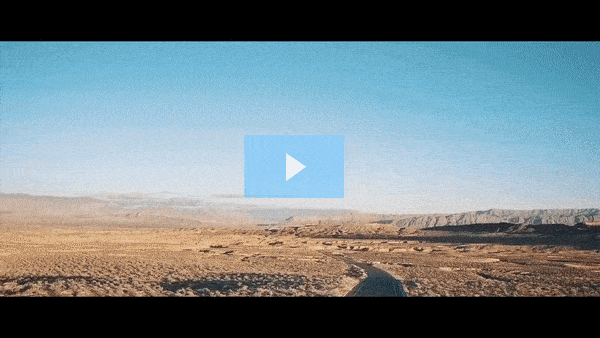Get FREE Training Workshop from John Crestani
John Crestani has been recognized by Forbes, Business Insider, Entepreneur.com, and dozens of other publications for his success online. More importantly, he’s helped thousands of everyday people from around the world create success for themselves as well.
How do you create a Video Campaign?
Creating a Video Campaign in Google Ads is a structured process that allows you to leverage video ads across platforms like YouTube and Google Display Network. Here’s a step-by-step guide on how to create one:
Step-by-Step Guide to Creating a Video Campaign:
1. Sign in to Google Ads
- Go to the Google Ads website and log into your account.
2. Create a New Campaign
- Click on the + New Campaign button on your Google Ads dashboard.
3. Select Your Campaign Goal
- Choose a campaign goal based on what you want to achieve with your video ad. Common options include:
- Brand awareness and reach – Maximize visibility and engagement.
- Product and brand consideration – Drive interest in your products or services.
- Leads – Collect contact information.
- Sales – Drive online or in-store sales.
4. Select Campaign Type
- Choose Video as the campaign type.
5. Choose the Campaign Subtype
- Depending on your goal, you’ll choose one of the following subtypes:
- Skippable in-stream ads – These ads play before, during, or after YouTube videos. Viewers can skip the ad after 5 seconds.
- Non-skippable in-stream ads – These ads play before or during videos and cannot be skipped.
- Bumper ads – Short, 6-second ads that cannot be skipped.
- Video discovery ads – These ads appear in search results on YouTube and related videos.
6. Set Campaign Settings
- Campaign Name: Give your campaign a clear, identifiable name.
- Budget: Set a daily or campaign total budget, depending on how much you’re willing to spend.
- Bidding: Select your bidding strategy. For video ads, common options include:
- CPV (Cost-Per-View) – You pay when someone watches your video.
- CPM (Cost-Per-Thousand Impressions) – You pay based on the number of times your ad is shown (per thousand impressions).
- Target CPA (Cost-Per-Acquisition) – You pay when someone completes a specific action after viewing the video (e.g., a website visit or a sign-up).
- Target ROAS (Return on Ad Spend) – You aim for a specific return on ad spend.
7. Define Target Audience
- Demographics: Choose specific characteristics like age, gender, household income, etc.
- Interests & Behaviors: Select audience segments based on their interests or behaviors (e.g., people interested in travel or fitness).
- Custom Audiences: Create a custom audience based on keywords, topics, or interests.
- Geography & Language: Specify where and in what language you want your ads to appear.
8. Select Ad Placements
- Choose where you want your video ad to appear. You can target specific YouTube channels, videos, or placements on Google Display Network.
- You can also target YouTube search results or YouTube videos.
9. Create Your Video Ad
- Video URL: Upload a video to YouTube or use an existing video URL. The video must meet Google’s ad requirements (format, length, etc.).
- Ad Format: Customize the look and feel of the video ad. If using skippable or non-skippable ads, you’ll need to create an engaging video that communicates your message clearly within the first few seconds.
- Final URL: Include the URL that people will be directed to after clicking your ad (e.g., your website or landing page).
- Call to Action: Add a call to action button, such as “Learn More,” “Shop Now,” or “Sign Up.”
- Ad Headline: Write an engaging headline for your video ad (up to 100 characters).
10. Set Up Advanced Settings (Optional)
- You can further refine settings, such as ad rotation, start and end dates, and tracking options for conversions.
11. Review and Launch Your Campaign
- Double-check all your settings, targeting options, and ad formats to ensure everything is set up correctly.
- Once satisfied, click Publish or Launch to activate your campaign.
Additional Tips for Success:
- Create Engaging Content: Keep your video short, clear, and engaging. The first few seconds should grab the viewer’s attention.
- Test Different Ad Formats: Experiment with skippable and non-skippable formats, or try bumper ads to see which performs best.
- Optimize for Mobile: Many video views come from mobile devices, so ensure your ad looks great on small screens.
- Use Video Extensions: If available, add video extensions to enhance the visibility of your video campaign on YouTube.
By following these steps, you’ll create an effective video campaign that targets the right audience, optimizes performance, and helps achieve your business objectives.