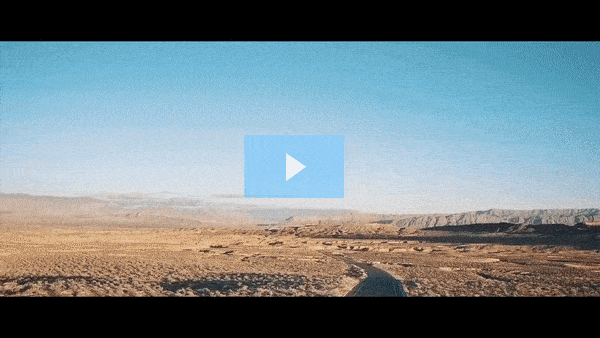Get FREE Training Workshop from John Crestani
John Crestani has been recognized by Forbes, Business Insider, Entepreneur.com, and dozens of other publications for his success online. More importantly, he’s helped thousands of everyday people from around the world create success for themselves as well.
How do you create goals for a campaign?
Creating goals for a Google Ads campaign is a crucial step in aligning your advertising efforts with your business objectives. Setting clear, measurable goals helps ensure that your campaign is optimized for the outcomes you care about, such as increasing sales, generating leads, or driving traffic. Here’s how to create and set goals for a Google Ads campaign:
1. Understand Your Business Objectives
Before setting goals in Google Ads, it’s important to first understand the overall business objectives you want to achieve with your campaign. These objectives typically fall into a few broad categories:
- Brand Awareness: Increasing visibility and recognition of your brand.
- Lead Generation: Collecting contact details from potential customers.
- Sales/Conversions: Driving purchases or other significant actions on your website.
- App Installs: Encouraging people to download and install your app.
- Website Traffic: Driving visits to your website or landing page.
2. Choose a Campaign Goal Type
When creating a new campaign in Google Ads, you will first be asked to choose a campaign goal. The goal you select will guide Google Ads in automatically adjusting settings like bidding, targeting, and the type of ads shown. Common goal types include:
- Sales: This goal is focused on driving purchases, either online or in-store. If you want to optimize for driving sales, select this goal.
- Leads: If your primary objective is to generate leads (e.g., collecting contact information or sign-ups), you should select this goal.
- Website Traffic: This goal aims to drive traffic to your website. It focuses on increasing clicks and visits to specific pages.
- Product and Brand Consideration: This goal is useful if you want to engage potential customers and get them to consider your product or service. Ads might focus on generating awareness, reviews, or interest.
- Brand Awareness and Reach: If your goal is to reach as many people as possible and increase awareness of your business, this is the appropriate goal. It optimizes for impressions, ensuring your ads are seen by as many users as possible.
- App Promotion: If you want to drive app installs or re-engagement with your app, select this goal.
3. Set Specific Objectives
Once you choose a goal, you can further refine it to align with specific objectives. Google Ads offers the following options for fine-tuning campaign goals:
A. Conversion Goals
- Track Conversions: Set specific actions you want users to take on your website (e.g., form submissions, purchases, sign-ups). You can track conversions using tools like Google Tag Manager or by setting up conversion tracking within Google Ads.
- Use Target CPA (Cost per Acquisition): If your goal is to get as many conversions as possible within a specified budget, you can use Target CPA bidding. Google Ads will try to get conversions at or below the cost per acquisition you set.
- Use Target ROAS (Return on Ad Spend): If your goal is to optimize revenue, you can focus on achieving a certain return on ad spend. This is ideal for campaigns focused on generating sales or other revenue-driven actions.
B. Traffic Goals
- Maximize Clicks: If your primary goal is driving traffic to your website, you can set a Maximize Clicks strategy, where Google automatically adjusts bids to get as many clicks as possible within your budget.
- Targeted Traffic: Refine targeting based on demographics, interests, or remarketing to ensure you’re attracting the right kind of website visitors.
C. Branding and Awareness Goals
- Target CPM (Cost per Thousand Impressions): For brand awareness campaigns, you can use Target CPM (Cost per Thousand Impressions) bidding to focus on maximizing the visibility of your ads.
- Maximize Impressions: Google will aim to show your ads to as many people as possible, optimizing for maximum reach.
D. Engagement Goals (App Campaigns)
- App Installs: If your goal is to drive app installs, you can use App Campaigns and select the App Installs goal, optimizing for users who are likely to download your app.
- In-App Actions: If you want users to take specific actions within your app (such as signing up, making purchases, etc.), you can optimize for In-App Actions. This goal targets people likely to engage with the app after installation.
4. Set Up Tracking for Conversions and Goals
Google Ads requires you to track conversions to measure the success of your campaign. You can set up tracking in several ways:
- Google Tag Manager: For tracking website conversions (e.g., form submissions, product purchases, etc.), you can set up tags using Google Tag Manager.
- Google Analytics: Integrating Google Analytics with your Google Ads account allows you to import goal data and eCommerce transactions for more detailed reporting.
- App Conversion Tracking: For app campaigns, you need to set up Firebase (for Android) or Google Analytics for Firebase to track in-app actions.
5. Refining Your Goals
Once the campaign is running, it’s important to regularly review the performance and refine your goals. Depending on your objectives and what the data shows, you might:
- Adjust bidding strategies (e.g., switching from Maximize Conversions to Target CPA if you want more control over cost).
- Update your targeting settings based on which segments are driving the most valuable actions.
- Expand or narrow your audience based on the data you gather.
6. Aligning Metrics with Your Goals
Each goal has specific metrics you should track to measure success:
- Sales/Conversions: Track conversion rate, cost per conversion, and return on ad spend (ROAS).
- Traffic: Measure click-through rate (CTR) and cost per click (CPC).
- Awareness: Track impressions and reach.
- App Campaigns: Focus on installs and in-app actions like sign-ups or purchases.
Example: Setting Goals for a Campaign
Let’s say you have an online store and want to increase product sales:
- Goal: Drive sales on your website.
- Campaign Type: Choose Sales.
- Objective: Track purchases as a conversion action.
- Bidding Strategy: Use Target ROAS to optimize for return on ad spend.
- Tracking: Set up Google Tag Manager for eCommerce conversion tracking on your checkout page.
If you have a mobile app and want to increase installs, your goal might look like this:
- Goal: Drive app installs.
- Campaign Type: Choose App promotion.
- Objective: Track app installs.
- Bidding Strategy: Use Target CPI (Cost Per Install) to control acquisition costs.
- Tracking: Set up Firebase to track installs and in-app events.
Conclusion:
Creating goals for a Google Ads campaign involves understanding your business objectives, choosing a campaign goal (such as sales, leads, traffic, etc.), and refining it with specific KPIs (key performance indicators) like conversions, impressions, or clicks. By setting clear goals, you ensure your campaign is tailored to achieve measurable success and can be optimized for better performance over time.