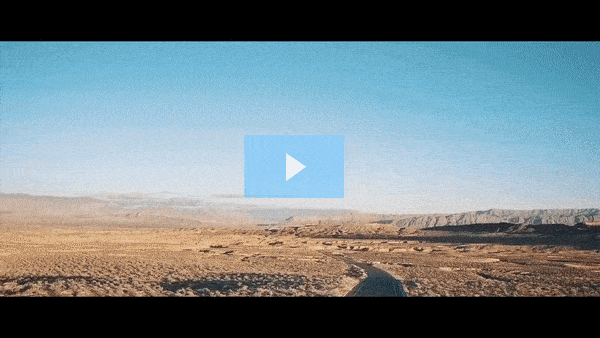Get FREE Training Workshop from John Crestani
John Crestani has been recognized by Forbes, Business Insider, Entepreneur.com, and dozens of other publications for his success online. More importantly, he’s helped thousands of everyday people from around the world create success for themselves as well.
How do you use cards in YouTube videos?
YouTube Cards are interactive elements that can be added to your video at any point during playback. They allow you to promote content, encourage engagement, and provide additional information without interrupting the viewer’s experience. Cards can be used to link to other videos, playlists, channels, external websites, and more, making them a valuable tool for increasing engagement and watch time.
Here’s how you can effectively use YouTube cards in your videos:
Types of YouTube Cards
- Video or Playlist Cards:
- Promote related videos or entire playlists to encourage viewers to continue watching your content.
- Example: If you’re making a tutorial series, link to the next part in the series to keep viewers watching.
- Channel Cards:
- Promote other channels, including collaborations or channels you’re associated with.
- Example: If you’re working with another creator, you can feature their channel as a card.
- Poll Cards:
- Engage your viewers with a poll to gather feedback or encourage interaction.
- Example: “Which recipe would you like to see next? Vote here!”
- Link Cards:
- For YouTube Partners, you can link to external websites, such as your merchandise store, blog, or social media.
- Example: “Check out my website for more tips” or “Buy my book here.”
- Donation Cards (for non-profits):
- You can add a donation card to promote charitable causes or donations. This is especially useful for non-profit campaigns or fundraisers.
Best Practices for Using YouTube Cards
- Strategic Placement:
- Cards should appear at relevant moments during the video, not all at once. Place cards at a time when the viewer is engaged and the content is relevant to the card’s call to action.
- Don’t overload your video with cards—keep it to 2-4 cards per video for optimal user experience.
- Clear Call to Action:
- Each card should have a clear call to action (CTA). For example, “Click here to watch Part 2 of this tutorial” or “Check out this playlist on similar topics.”
- Cards should be descriptive enough that viewers understand what they’re being directed to.
- Link to Related Content:
- Promote videos, playlists, or channels that are relevant to the content of your video. This helps keep viewers engaged with your channel and increases watch time.
- Example: If you’re making a travel video, link to other videos or playlists from your travel series.
- Use Polls for Engagement:
- Poll cards are a fun and interactive way to engage your audience and encourage them to interact with your video. Use polls to gather feedback or involve the audience in your content.
- Example: “What kind of videos would you like to see next? Cooking, Travel, or Fitness?”
- Add Cards Early:
- If you want to guide the viewer to a different video or playlist early on, add cards early in the video to give them an opportunity to explore related content.
- Don’t Overcrowd the Screen:
- Avoid cluttering the video with too many cards. Display them one at a time, and make sure they don’t obstruct important visuals.
- YouTube allows you to customize the position of the card, so you can make sure it’s placed in a way that doesn’t disrupt the viewing experience.
- Ensure the Card Content is Relevant:
- Make sure the content of the card is relevant to the video the viewer is watching. Linking to unrelated content might confuse or frustrate the viewer.
How to Add Cards to Your YouTube Video
- Go to the Video Manager:
- Open YouTube Studio and go to the “Content” section where your uploaded videos are listed.
- Edit the Video:
- Click on the video you want to add cards to, then go to the “Cards” tab in the video editor.
- Select the Type of Card:
- You can choose from the different types of cards: Video, Playlist, Channel, Poll, or Link. Select the one you want to use.
- Set the Timing:
- Choose the exact moment in the video when you want the card to appear. You can add multiple cards at different points in the video.
- Customize the Card Content:
- For video or playlist cards, you’ll need to select which video or playlist to promote. For poll cards, you’ll need to create your poll options.
- Save and Publish:
- Once you’ve added your cards, click Save to update the video.
Benefits of Using YouTube Cards
- Increased Viewer Engagement:
- Cards encourage viewers to take action, whether it’s subscribing, watching another video, or interacting with a poll. This can increase engagement and interaction with your content.
- Improved Watch Time:
- By linking to related videos or playlists, cards keep viewers engaged with your content for longer, which improves overall watch time—a key ranking factor for YouTube.
- Better Content Discovery:
- Cards help promote your other videos or playlists, allowing your viewers to discover more of your content and increasing your overall channel visibility.
- Enhanced User Experience:
- Cards allow you to share relevant content without interrupting the viewer’s experience, improving viewability and making it easier for viewers to find related content.
Examples of Effective Card Use:
- Tutorial videos: Link to the next step in a series or related tutorials.
- Product reviews: Link to other product reviews or affiliate products.
- Vlogs: Link to related travel destinations, challenges, or collaborations.
- Polls: Engage the audience by asking them what they’d like to see next.
By using YouTube cards strategically, you can encourage viewers to engage more with your content, discover additional videos, and improve your channel’s overall performance.