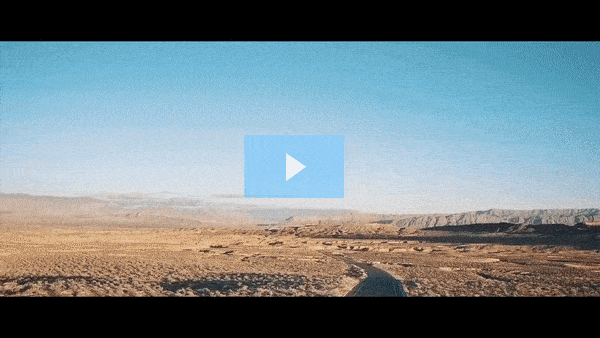Get FREE Training Workshop from John Crestani
John Crestani has been recognized by Forbes, Business Insider, Entepreneur.com, and dozens of other publications for his success online. More importantly, he’s helped thousands of everyday people from around the world create success for themselves as well.
How do you create a channel banner?
Creating a YouTube channel banner (also known as channel art) is an important aspect of optimizing your YouTube channel’s branding and providing a professional look. Here’s a step-by-step guide to help you design an effective and visually appealing YouTube channel banner:
1. Understand YouTube’s Banner Dimensions
- Recommended Size: The ideal size for YouTube channel art is 2560 x 1440 pixels. This ensures the banner looks great across all devices (desktop, mobile, and TV).
- Safe Area: The “safe area” (where text and logos are visible on all devices) is 1546 x 423 pixels. Make sure any critical elements (like your logo, channel name, and call to action) are within this area to avoid them being cut off on smaller screens (like mobile phones).
- Maximum File Size: The maximum file size for a YouTube banner is 6 MB, so keep your design lightweight without sacrificing quality.
2. Choose Your Design Tool
You can use various tools to create your channel banner, such as:
- Canva (easy-to-use with templates specifically for YouTube banners)
- Adobe Photoshop (more advanced, gives you complete control over design)
- PicMonkey (another user-friendly design tool)
- Fotor (free, with templates)
Many of these tools offer pre-made templates tailored to YouTube banner sizes, which can help speed up the process.
3. Decide on the Visual Style
- Brand Identity: Your banner should reflect your brand identity. Consider using your brand colors, logo, fonts, and any other visual elements that are consistent with your other social media profiles or website.
- Simple and Clear: Keep the design clean and uncluttered. Avoid overcrowding the banner with too much text or too many images. Focus on creating a visually striking design that complements your channel’s content.
4. Include Key Elements in Your Banner
Your banner should contain a few key elements that represent your channel:
- Channel Name/Logo: This is a must, as it will help viewers immediately recognize your brand.
- Tagline or Slogan: If relevant, include a short and catchy tagline that tells visitors what your channel is about (e.g., “Tech Reviews & Tutorials” or “Your Source for Travel Adventures”).
- Call to Action: A simple call to action like “Subscribe” or “New Videos Every Week” can encourage new visitors to engage with your content. This is optional but can be effective.
- Social Media Links: If your channel has accompanying social media profiles (Instagram, Twitter, etc.), consider adding icons or mentions to encourage viewers to follow you on other platforms. However, keep it minimal and avoid clutter.
- High-Quality Images: Use high-quality images that represent your content—whether that’s a logo, a photo of you, or thematic images that relate to your niche (tech, beauty, travel, gaming, etc.).
5. Make It Mobile-Friendly
Since many users watch YouTube on mobile devices, it’s crucial that your banner is optimized for them. YouTube automatically crops the banner to fit different screen sizes. Therefore, make sure that key elements (like your logo, channel name, and tagline) are centered and within the safe area to ensure they are visible across all devices.
6. Choose Fonts Carefully
- Legibility: Choose clear and easy-to-read fonts. Avoid using overly decorative fonts that may be hard to read, especially on smaller screens.
- Brand Consistency: Use fonts that match the style of your other branding materials (e.g., website, social media profiles) to maintain consistency.
7. Add Finishing Touches
- Overlay Text: If you decide to use text on your banner (e.g., channel name, tagline), ensure the font contrasts with the background. You might want to use a text box or apply a slight shadow effect to make the text stand out.
- Visual Appeal: Play around with gradients, patterns, or shapes that match your brand’s aesthetic. However, keep the focus on simplicity—don’t overcomplicate it.
- Alignment: Ensure all elements (text, logos, images) are well-aligned and centered so that everything looks balanced.
8. Upload the Banner to Your YouTube Channel
After you’ve designed your banner:
- Go to your YouTube channel.
- Click on the “Customize Channel” button.
- On the Layout tab, click the pencil icon in the top-right corner of the banner area.
- Select the image file you created and upload it.
You can also adjust how it looks on different devices by previewing it before saving.
Tips for an Effective YouTube Banner:
- Match Your Content: Make sure the design of your banner reflects the type of content you create (gaming, beauty, education, travel, etc.). For example, a beauty channel might have a soft, elegant design, while a tech channel might have a sleek, modern look.
- Avoid Clutter: Simplicity is key. Keep your design minimal, with only the essential information visible.
- Consider Seasonal Updates: You can update your banner occasionally to reflect special events, holidays, or new content focuses (e.g., a special series or promotion).
Conclusion:
Creating a YouTube channel banner is a vital part of your channel’s branding. It’s your chance to visually communicate what your channel is about and entice visitors to subscribe. By choosing the right dimensions, using key branding elements, keeping it simple and mobile-friendly, and ensuring the design is clear and professional, you’ll create a banner that not only attracts attention but helps define your brand on YouTube.