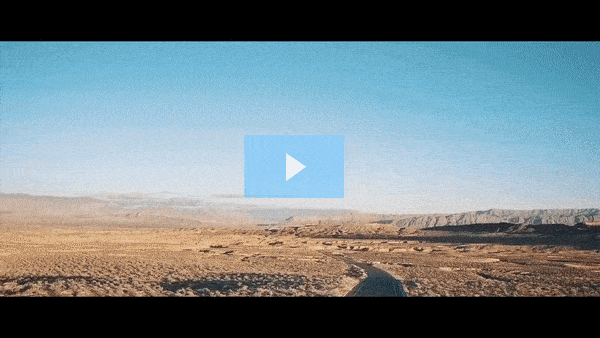Get FREE Training Workshop from John Crestani
John Crestani has been recognized by Forbes, Business Insider, Entepreneur.com, and dozens of other publications for his success online. More importantly, he’s helped thousands of everyday people from around the world create success for themselves as well.
What’s the best way to design an opt-in form?
Designing an effective opt-in form is crucial for maximizing conversions and ensuring that visitors feel comfortable providing their contact information. A well-designed form should be visually appealing, easy to understand, and user-friendly. Here are the best practices for designing an opt-in form:
1. Keep It Simple and Focused
- Limit Form Fields: Only ask for the most essential information (usually just the email address). If you must ask for more details, make sure the additional fields are relevant and necessary. The fewer fields, the higher the conversion rate.
- Example: A simple “Email Address” field is usually sufficient. You can request a name or phone number later in the process, but don’t overwhelm visitors upfront.
2. Use a Clear, Compelling Call to Action (CTA)
- Action-Oriented Text: Your CTA button should make it clear what users will get by submitting the form. Use action verbs that motivate the user to take the next step.
- Example: Instead of a generic “Submit,” use more compelling CTAs like “Download Now,” “Get Instant Access,” or “Join the Challenge.”
- Visual Emphasis: Make the CTA button stand out with a contrasting color or bold design. The goal is for the CTA to be immediately noticeable and easy to click.
3. Have a Strong Value Proposition
- Explain What They Get: Clearly state what the visitor will receive by signing up. Whether it’s a free ebook, discount, newsletter, or course, make the benefit obvious and enticing.
- Example: “Download Your Free 10-Step SEO Checklist Now!”
- Positioning: Place the benefit or offer near the opt-in form so the user understands the value right before they opt in.
4. Use Trust-Building Elements
- Privacy Assurance: Add a small privacy note near the form explaining that their information is safe and won’t be shared with third parties. This can help reduce hesitation, especially in regions with strict data privacy laws (e.g., GDPR).
- Social Proof: If you can, include testimonials, reviews, or trust badges to further build credibility. If other people are already signing up or benefiting from your offer, visitors will be more likely to do the same.
- Example: “Join 15,000+ people who’ve already downloaded our free guide!”
5. Keep the Design Clean and Uncluttered
- Minimalist Design: Avoid unnecessary elements or distractions around the opt-in form. Keep the design simple with plenty of white space so the focus is on the form itself.
- Eye-Catching Design: Use contrasting colors for the form and CTA button to make them stand out, but ensure the overall design aligns with your brand’s style.
- Consistent Branding: Make sure the opt-in form design matches your website’s overall style (colors, fonts, logo) for a seamless user experience.
6. Use a Strong Headline and Subheadline
- Headline: Your headline should grab attention and communicate the main benefit clearly. It should make the visitor want to take immediate action.
- Example: “Get Your Free Beginner’s Guide to Social Media Marketing”
- Subheadline: Use a subheadline to further clarify or expand on the value of the offer.
- Example: “Step-by-step strategies to grow your business online.”
7. Use Eye-Catching Visuals (When Appropriate)
- Relevant Imagery: Include an image or graphic that complements the offer. For example, if you’re offering an ebook, show an image of the cover. If it’s a course, a screenshot of the course interface could work.
- Avoid Overcrowding: While visuals can be helpful, don’t let them distract from the core message and the opt-in form itself.
8. Make It Mobile-Friendly
- Responsive Design: Ensure the form looks good and functions properly on mobile devices. More people browse and make decisions on smartphones, so a mobile-optimized design is essential for maximizing conversions.
- Big Buttons and Easy Input Fields: Use large, tappable buttons and input fields that are easy to interact with on mobile devices.
9. Choose the Right Placement
- Above the Fold: Place your opt-in form above the fold (the part of the page visible without scrolling) to ensure it’s visible as soon as visitors land on the page.
- Strategic Positioning:
- Pop-ups: These are great for grabbing attention but should be timed or triggered thoughtfully (e.g., after a visitor has spent a certain amount of time on the page or when they are about to leave).
- Inline Forms: These are embedded in the content itself, such as in blog posts or landing pages.
- Floating Bars: A bar that sticks at the top or bottom of the screen as users scroll down. It’s a subtle yet effective way to capture attention.
10. Add an Exit-Intent Pop-Up (Optional)
- Exit-Intent Technology: If a user is about to leave your page (moving their mouse to the top of the page), you can trigger a pop-up that asks them to opt-in before they exit.
- Benefit: This gives you a final opportunity to capture their contact details before they leave.
11. Optimize Your Form’s Copy
- Short and Sweet: Keep your copy clear and to the point. Avoid jargon and complex language. Focus on what the user gets and why it’s beneficial.
- Example: Instead of “Please enter your details to subscribe to our newsletter,” try “Get your free marketing guide straight to your inbox.”
12. Test and Optimize
- A/B Testing: Test different variations of your opt-in form, such as the headline, CTA button text, design, and placement. Analyze which version converts best and continuously optimize.
- Monitor Performance: Track metrics like form submission rates, conversion rates, and bounce rates to see how well your opt-in form is performing and make adjustments as needed.
Example of an Opt-In Form Design:
- Headline: “Download Our Free Guide to Boost Your Website Traffic”
- Subheadline: “Actionable tips to drive more visitors and convert them into customers.”
- Form Fields: “Email Address” (optional: Name)
- CTA Button: “Get Instant Access”
- Privacy Assurance: “We respect your privacy. No spam, ever.”
- Social Proof: “Join 10,000+ marketing professionals who trust us!”
Final Tips for Designing an Opt-In Form:
- Test on Different Devices: Make sure your form is optimized for all devices (desktop, tablet, mobile).
- Use a Contrasting CTA Button: Ensure the CTA stands out visually from the rest of the page.
- Be Honest and Transparent: Make sure the visitor knows exactly what they’ll get when they submit the form (and that their information will be kept safe).
By following these best practices, you’ll be able to design an opt-in form that encourages visitors to convert into leads, ultimately helping you grow your email list and nurture potential customers effectively.