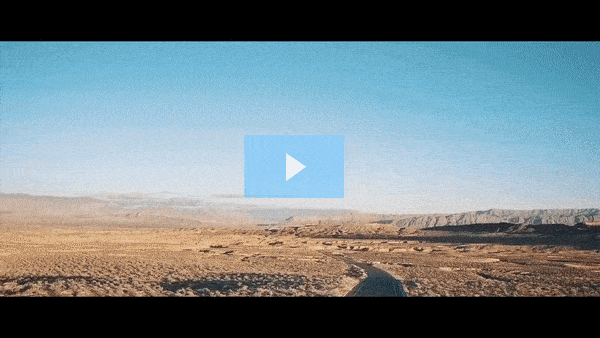Get FREE Training Workshop from John Crestani
John Crestani has been recognized by Forbes, Business Insider, Entepreneur.com, and dozens of other publications for his success online. More importantly, he’s helped thousands of everyday people from around the world create success for themselves as well.
How do you create Amazon affiliate links?
Creating Amazon affiliate links is a straightforward process that can be done through your Amazon Associates account. Here’s a step-by-step guide to help you generate affiliate links for products you want to promote:
Step 1: Sign Up for the Amazon Associates Program
Before you can create Amazon affiliate links, you must be a registered member of the Amazon Associates Program. If you haven’t signed up yet, you can join by visiting the Amazon Associates homepage and following the instructions to create an account.
Step 2: Log in to Your Amazon Associates Account
- Go to the Amazon Associates homepage and log in with your credentials.
Step 3: Find the Product You Want to Promote
- Search for Products: You can find the product you want to promote either by searching directly on Amazon or through the Amazon Associates dashboard.
- Search bar: On the top of the Associates homepage, you’ll see a search bar labeled “Product Linking”. Use this search bar to find any product available on Amazon.
Step 4: Generate an Affiliate Link
There are several ways to create an Amazon affiliate link depending on the type of link you want to generate:
Option 1: Create a Text Link
- Search for the Product: Use the Product Linking tool in the Amazon Associates dashboard to search for the product you want to promote.
- Select the Product: Once you find the product, click on it.
- Generate the Link: On the product page in the dashboard, you’ll see an option to Get Link.
- Click on the Text link option (the default is usually “Text”).
- Customize the Link: You can customize the link by adjusting the text or the display format. The default text link will look something like this:
- Copy this link and paste it into your blog, social media posts, or other platforms.
Option 2: Create an Image Link
- Select Image Link: In the same product selection page, choose the Image option instead of the text link.
- Choose Image Size: You can choose from several image sizes (small, medium, large) depending on where you plan to display the link.
- Get the HTML Code: Amazon will generate an HTML code that includes an image of the product with your affiliate link. You can copy this code and embed it in your website or blog.
Option 3: Create a Custom Banner Link
- Banner Ads: Amazon offers pre-designed banner ads for promotions. To create one, go to Product Linking > Banners on your Amazon Associates dashboard.
- Choose Banner Size: You can select from a variety of banner sizes and products to advertise.
- Generate the Link: Amazon will provide the HTML code for the banner ad, which you can copy and paste onto your website or blog.
Option 4: Create a Native Shopping Ad
- Native Shopping Ads: Native Shopping Ads are automatic, content-based ads that display products relevant to your website’s content. To create one, navigate to the Product Linking section of your Amazon Associates dashboard and choose Native Shopping Ads.
- Select Ad Type: You can choose from three types of Native Shopping Ads:
- Recommendation: Displays product recommendations based on the content of your page.
- Search: Displays search results for a specific keyword or category.
- Custom: You manually select a product to promote.
- Generate Code: Once you’ve selected your ad type, Amazon will generate a snippet of code that you can place on your website or blog.
Step 5: Shorten Your Links (Optional)
To make your links cleaner and more user-friendly, Amazon offers a Link Shortener tool:
- After generating a regular affiliate link, use the “Shorten URL” button on your link’s page.
- This will generate a shorter version of your affiliate link, making it easier to share on social media or in emails.
Step 6: Share Your Affiliate Link
Once you’ve created your affiliate link, you can begin sharing it across your platforms. Here are a few places where you can use it:
- Website/Blog: Insert the link directly into your content or use it in banners and ads.
- Social Media: Share the link in your posts or profiles (with proper disclosure).
- Emails: Use affiliate links in your email newsletters or promotional emails (again, ensuring you disclose the affiliate relationship).
Step 7: Track Your Affiliate Link Performance
Amazon Associates offers an analytics dashboard where you can track the performance of your affiliate links. You can see metrics like:
- Clicks
- Conversions
- Earnings
This helps you understand what’s working and adjust your strategy accordingly.
Final Tips:
- Disclosure: Always remember to disclose that the link is an affiliate link to comply with FTC guidelines. Phrases like “As an Amazon Associate, I earn from qualifying purchases” are commonly used.
- Link Maintenance: Keep an eye on your links to ensure they remain active. Amazon occasionally updates product URLs, so you may need to update broken links.
By following these steps, you can effectively create and promote Amazon affiliate links, helping you monetize your website or social media platforms.