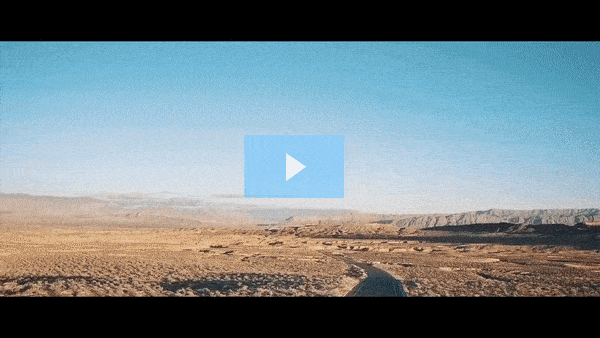Get FREE Training Workshop from John Crestani
John Crestani has been recognized by Forbes, Business Insider, Entepreneur.com, and dozens of other publications for his success online. More importantly, he’s helped thousands of everyday people from around the world create success for themselves as well.
How do you verify a Facebook Page?
Verifying your Facebook Page is an important step for businesses and public figures because it helps establish credibility, build trust with your audience, and ensure that your Page appears as the official representation of your brand. Here’s how you can verify your Facebook Page:
1. Why Verify Your Facebook Page?
- Credibility: A verified Page has a blue or gray badge next to the Page name, indicating it’s authentic.
- Enhanced Visibility: Verified Pages may appear higher in search results and be more easily discoverable by users.
- Access to Features: Verified Pages may get access to additional features and more support options from Facebook.
2. Types of Verification
There are two types of verification badges that can appear next to your Facebook Page name:
- Blue Verification Badge: Indicates that Facebook has verified the Page as the authentic presence of a public figure, media company, brand, or organization. This is typically for well-known figures or businesses with a large public following.
- Gray Verification Badge: This badge was previously available for small businesses to verify their authenticity. As of October 2020, Facebook began phasing out the gray badge, and most businesses are now required to use the blue verification process if they meet the criteria.
3. Steps to Verify Your Facebook Page
For Blue Verification Badge (For Businesses, Public Figures, and Organizations)
- Go to Your Facebook Page:
- Make sure you are the admin of the Page.
- Open your Facebook Page and ensure all the necessary information is up to date (like contact information, a profile photo, and a cover photo).
- Request Verification:
- Click on “Settings” at the top right of your Page.
- In the left-hand menu, under General, click on Page Verification.
- Click Verify this Page or Edit next to Page Verification.
- You’ll be asked to either verify by phone or verify by documents.
- By Phone:
- If you choose to verify by phone, Facebook will send a code to your business phone number. Enter the code you receive on the screen to complete the process.
- You need to have a publicly listed phone number on your Page for this option to work.
- By Documents:
- If you choose to verify by documents, Facebook will ask you to upload a scan or photo of an official document (such as a business license, tax filing, utility bill, or other government-issued documents) that proves your business’s identity.
- Make sure the document includes your business name and address.
- Submit and Wait for Review:
- After submitting your verification request, Facebook will review the provided information. The process typically takes a few days to a week, but sometimes it may take longer.
- You will be notified via email whether your verification request was approved or denied.
- Verification Result:
- If your Page is verified, you will see the blue checkmark badge next to your Page name. This indicates that Facebook has confirmed your Page is the authentic presence of your business or organization.
- If your request is denied, you can try submitting a request again after 30 days with updated or additional documentation.
For Gray Verification Badge (No Longer Available for New Pages)
- Note: As of October 2020, Facebook phased out the gray verification badge for businesses. If you already had the gray badge, it will remain until the Page is no longer active or the badge is removed.
If you are still looking to verify your Page for the gray badge, you would need to go through the Business Manager and follow specific steps. However, this verification is no longer available to new Pages.
4. Tips for Getting Verified
- Complete Your Page: Ensure your Facebook Page is fully set up with a profile photo, cover photo, contact details, and business hours (if applicable). A complete and active Page is more likely to be approved.
- Consistency: Ensure that the business information you provide on your Facebook Page matches what is listed on your website and any other official platforms.
- Public Presence: If you’re a public figure or business, try to establish a solid online presence outside of Facebook as well, including mentions in the media or a verified website URL, to support your claim for verification.
- Authentic Documentation: When submitting documents, ensure they are clear, up-to-date, and match the name and address on your Page.
5. What to Do If Your Request is Denied
- Check Your Details: Review the information you provided and ensure everything is accurate and complete.
- Wait 30 Days: After a denial, you must wait 30 days before you can reapply. During this time, you can work on improving the authenticity of your online presence.
- Review Facebook’s Guidelines: Make sure you meet Facebook’s eligibility requirements for verification. For instance, Facebook generally does not grant verification to Pages that don’t have a large enough public following or are not sufficiently established.
6. Verification Benefits
- Trust and Credibility: Verified Pages are often seen as more credible and trustworthy, which can help establish your brand as an authority.
- Access to Advanced Features: Verified Pages might have access to special tools and features like Facebook Ads management, live streaming, and more.
- Higher Visibility: Verified Pages are likely to rank higher in Facebook search results, making it easier for users to find your Page.
By following these steps and ensuring your business or public figure’s information is clear, complete, and authentic, you’ll increase your chances of getting your Facebook Page verified. Verification adds an important layer of legitimacy to your online presence and helps distinguish your Page from potentially fraudulent ones.